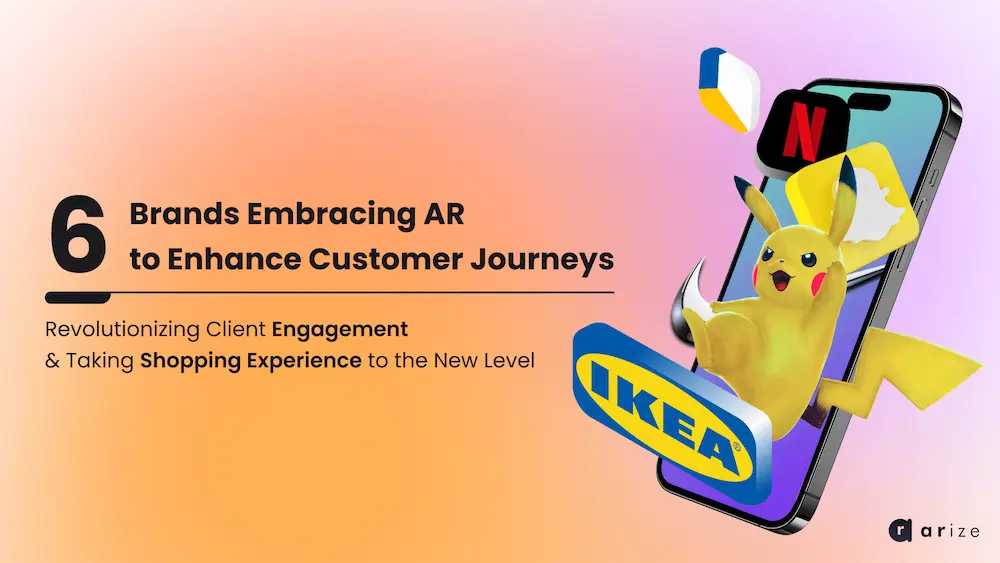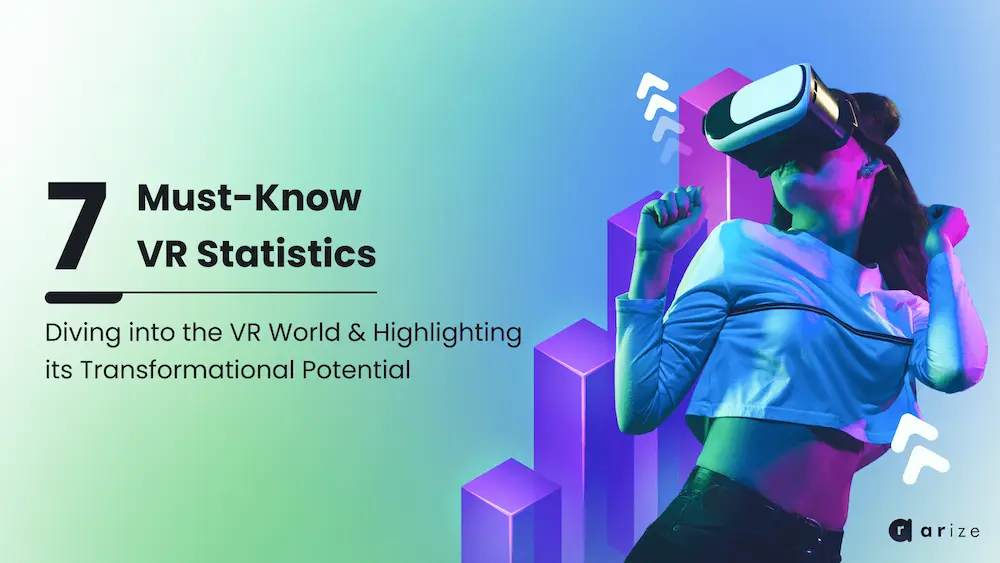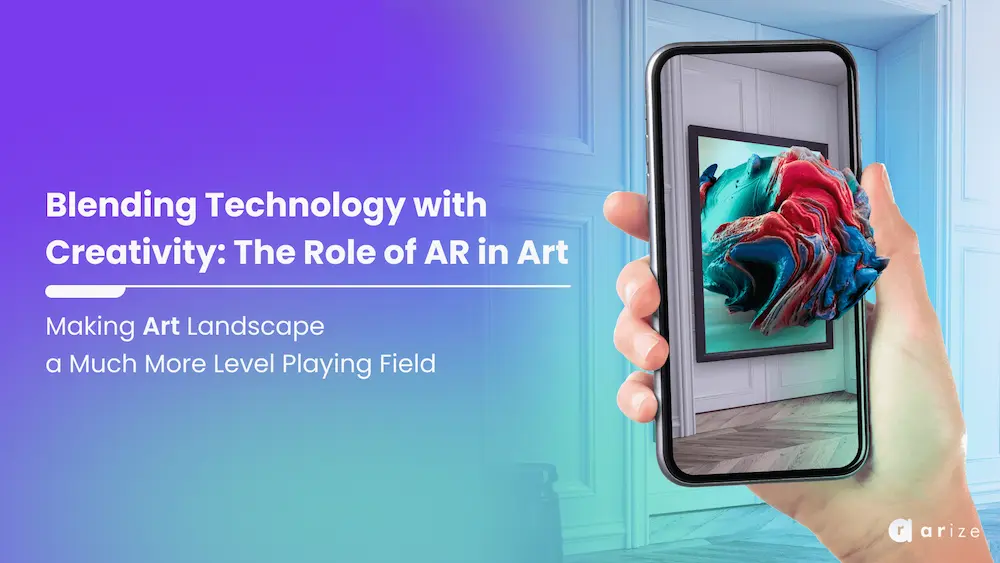Hi again. I am Mohammad, the 3D chief and interactive media officer at ARize Company.
During this video, I will explain how to materialize 3D assets in 3DsMax for exporting as a GLB file and what properties the materials can have.
For this purpose, I have prepared a 3D model to display material settings in 3DsMax software. As you can see, this model has raw and white material.
First, I create new material. From the general section, I can choose one of two types of material: PBR Material Metallic/Roughness or PBR Material Specular/Glossiness. This choice is related to your texture type. I choose the Metallic/Roughness type.
In this type of material, you can have maps for Base Color, Metalness, Roughness, AO, Normal, Emission, and Opacity.
Okay, I’ll start by creating a map for the Base Color. I have already prepared several different colours for the helmet, but I choose the first colour, the red set. Ok, now I will select the desired parts of the model and assign the created material to them.
To create maps for other properties, I can also connect them to the material by copying the original map and changing the address of the map.
Now I create a new material to create the glass material.
I will change the name of the materials to create order and better management.
In this material model, the only map it needs is the Opacity, which I have already prepared. I select this file for the Opacity map and assign the material to the desired part. And of course, I choose a dark colour for the glass from the Base/Albedo colour window.
I hide the glass and select the remaining parts to which the Main Body material should be assigned to them.
As you can see, my model is ready for export, so I go to the Babylon menu and select the desktop address and the name of the helmet. I activate the KHR_texture_transform option and click on the export button.
Then I open my browser and go to the Playground.arize.io page. I find the file from the saved address and drag it into the relevant part.
I hope you find this video useful.