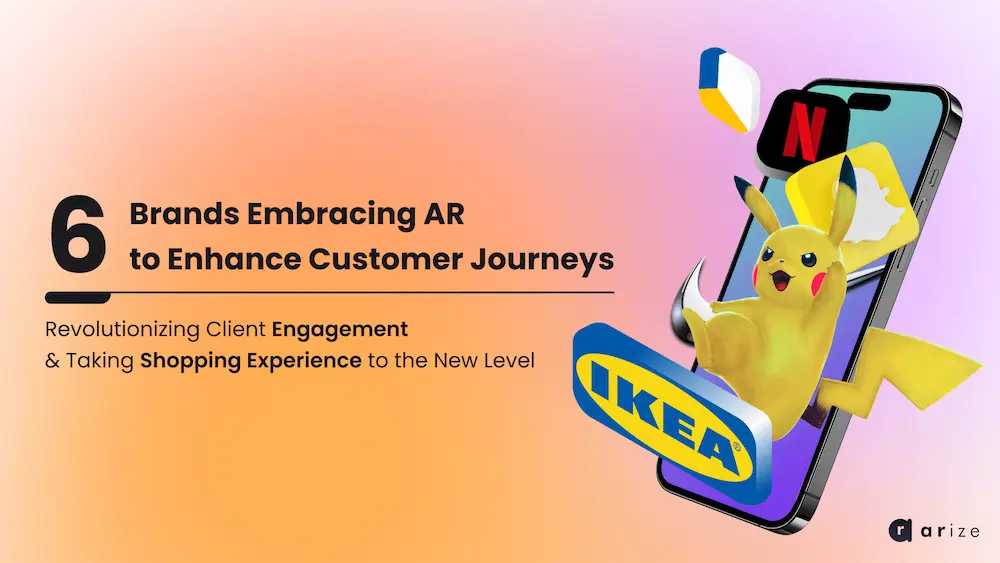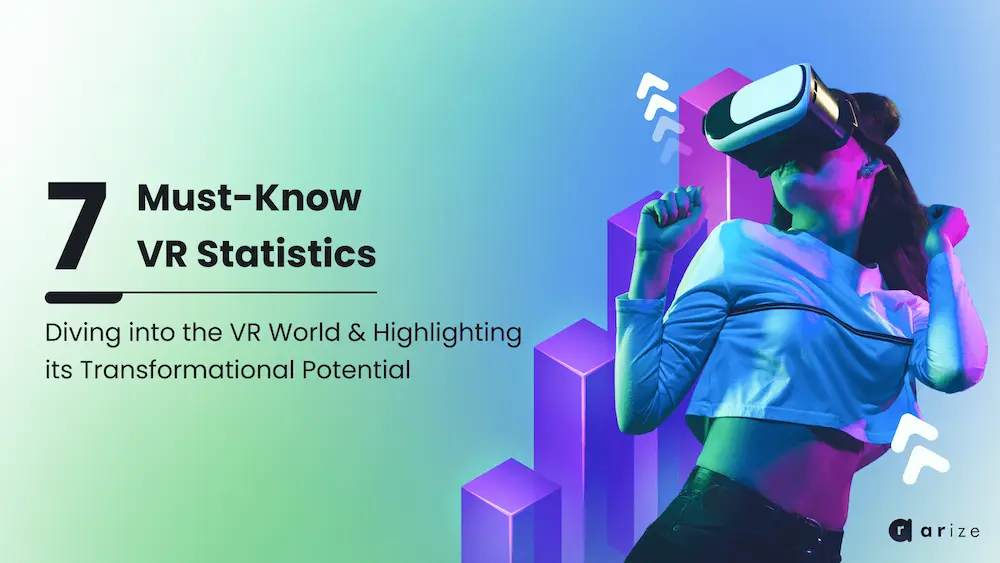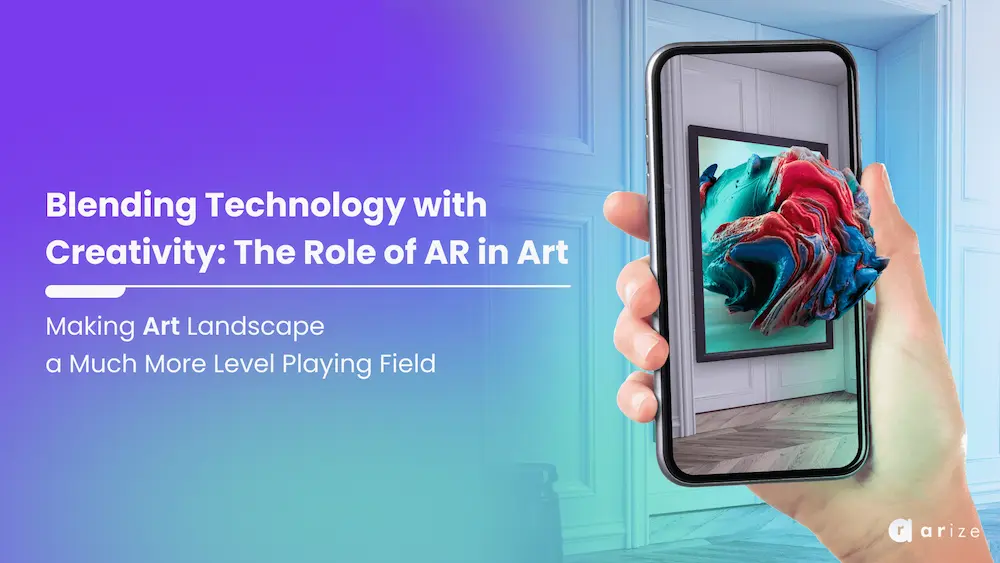Hello, This is Mohammad, the 3D chief and interactive media officer at ARize Company.
Today, We’re going to check together how a 3D designer who uses 3DsMax or Maya application can export the files for the Arize platform. First of all, we need to know that the Arize platform supports GLB files. So, for this purpose, we must have the Babylon JS plugin. Therefore, we can search in the browser: Babylon JS plugin for 3dsmax. Then click on the link where the name of the Babylon.js site is written and where the 3DsMax plugin is mentioned.
On this page, there is a link from the GitHub site, which, after clicking on it, will take you to a page from GitHub. On the new page, you can see different versions of the plugin. For ease of work, you can download its installer file because the installer allows you to install this plugin for 4 versions of 3DsMax or Maya software.
After downloading and running the file, this new window will open where you can go to the Maya or Max tab and install the plugin for your desired program. For example: if you use Maya software for 3D design, you can go to the Autodesk Maya tab. In this section, the software automatically detects the version of Maya that is installed on your device. Also, if you go to the Autodesk 3DsMax tab you have 4 versions that can be identified and installed.
Since I have already installed this plugin, I don’t have the install button and I can only update it. After pressing the install button, you just wait for it to finish and you don’t need to do anything else.
Now I can open the 3DsMax software.
All right. Now the 3DsMax software is opened and you can see that a tab named Babylon has been added here. Under this tab, there is the option of Babylon file exporter. Click on it to open the file export window. As you can see there are parameters to export. The first option is for specifying the output format, in which there are formats such as Babylon, Binary Babylon, .gltf, and .glb.
The appropriate output for the ARize platform is .glb. After that we need to determine the output path of the file, I will choose the desktop path for this example and I need to choose a name for the file as well.
Another thing you need to do is the section related to the textures of the 3D model, which is set by activating the KHR-Texture_Transform option. By clicking on the export button, a page may be opened which refers to the storage of the Max file. This message will not appear if you have already saved your file. Of course, you can continue your work without saving the Max file. For this purpose, disable the save 3dsmax file option in the settings section. This option causes your latest changes and settings to be saved on the Max file. So I will disable it for now.
To ensure the correct functionality of the plugin I create a simple model in the scene. Like this box and a teapot.
As you can see, I disable the save 3dsmax file option and click on the export button.
- The desired file is saved on the desktop, so I can check it in the ARize Playground. That is very simple by dragging and dropping the file on the desired area in the opened window, you can see your 3D model in the browser environment. I hope you find this video useful.